Downloading a pdf to an E-reader
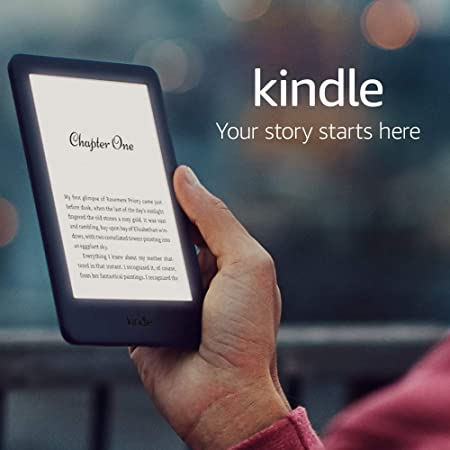
All my e-books currently available in the store are pdf files. Many e-book readers, notably the Amazon Kindle, will allow you to download a pdf via email so it is conveniently available to read. In case you're not sure how to do it, these notes should help.
How to save and read pdf files on your Kindle
1. Find your Kindle email address
2. Get your personal email address approved
3. Send your PDF to your Kindle
4. Sync your Kindle
To find the email address of all your active Kindle devices, log in to your Amazon account and go to the “Content & Devices” settings.
Click on the “Devices” tab and select the Kindle device you wish to view by clicking on it. You will see the email address associated with the selected device. Amazon provides a unique email address for each Kindle device that you own. That includes the Kindle eBook reader and the Kindle app on your phone or tablet.
To find them all, follow the same procedure, but instead of clicking on ‘Devices,’ choose ‘Preferences.’ Scroll down to ‘Personal Document Settings’ and click on it. It should show all the addresses for your devices. If it doesn’t, go below where there is an option ‘Add a new approved e-mail address,’ which you select. If your personal address is not there, enter it and click ‘Add Address.’
Now go to your personal address, attach the pdf and send it to the Kindle address of your choice. If it doesn’t appear there, just go to ‘Sync your Kindle.’ If you type the word ‘Convert’ in the subject line of your email, Kindle will automatically reformat the document to make it able to accept annotations, etc.
on your website.